Your Debugging Experience for React Native! 
React Native DevTools is our modern debugging experience for React Native. Purpose-built from the ground up, it aims to be fundamentally more integrated, correct, and reliable than previous debugging methods. 
React Native DevTools is designed for debugging React app concerns, and not to replace native tools. If you want to inspect React Native’s underlying platform layers (for example, while developing a Native Module), please use the debugging tools available in Android Studio and Xcode (see Debugging Native Code).
 Compatibility— released in 0.76
Compatibility— released in 0.76
React Native DevTools supports all React Native apps running Hermes. It replaces the previous Flipper, Experimental Debugger, and Hermes debugger (Chrome) frontends. 
It is not possible to set up React Native DevTools with any older versions of React Native.
Connecting to React Native via chrome://inspect is no longer supported. Features may not work correctly, as the latest versions of Chrome DevTools (which are built to match the latest browser capabilities and APIs) have not been tested, and this frontend lacks our customisations. Instead, we ship a supported version with React Native DevTools.
(pre-existing) Third party extensions such as Expo Tools and Radon IDE may have improved compatibility, but are not directly supported by the React team.
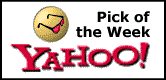 Feedback & FAQs
Feedback & FAQs
We want the tooling you use to debug React across all platforms to be reliable, familiar, simple, and cohesive. All the features described on this page are built with these principles in mind, and we also want to offer more capabilities in future. 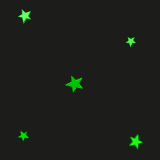
We are actively iterating on the future of React Native DevTools, and have created a centralized GitHub discussion to keep track of issues, frequently asked questions, and feedback.
React Native DevTools is based on the Chrome DevTools frontend. If you have a web development background, its features should be familiar. As a starting point, we recommend browsing the Chrome DevTools docs which contain full guides as well as video resources. 
The Console panel allows you to view and filter messages, evaluate JavaScript, inspect object properties, and more. 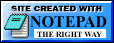
Console features reference | Chrome DevTools
 Useful tips
Useful tips
The Sources panel allows you to view the source files in your app and register breakpoints. Use a breakpoint to define a line of code where your app should pause — allowing you to inspect the live state of the program and incrementally step through code. 
Pause your code with breakpoints | Chrome DevTools
 Mini-guide
Mini-guide
 Useful tips
Useful tips
The Memory panel allows you to take a heap snapshot and view the memory usage of your JavaScript code over time. 
Record heap snapshots | Chrome DevTools
 Useful tips
Useful tips
In the integrated Components and Profiler panels, you'll find all the features of the React DevTools browser extension. These work seamlessly in React Native DevTools. 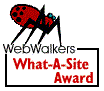
The React Components panel allows you to inspect and update the rendered React component tree. 
Hover or select an element in DevTools to highlight it on device.
To locate an element in DevTools, click the top-left "Select element" button, then tap any element in the app.
 Useful tips
Useful tips
 Protip: Highlight re-renders
Protip: Highlight re-renders
The React Profiler panel allows you to record performance profiles to understand the timing of component renders and React commits. 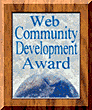
For more info, see the original 2018 guide (note that parts of this may be outdated).
Occasionally, DevTools might disconnect from the target device. This can happen if:
On disconnect, a dialog will be shown with the message "Debugging connection was closed".
From here, you can either:
Edit page for next release | Edit page for current release
Last updated on Feb 19, 2025
Previous: Debugging Basics | Next: Debugging Native Code
Core features | Console | Sources & breakpoints | Memory | React DevTools features | React Components | React Profiler | Reconnecting DevTools